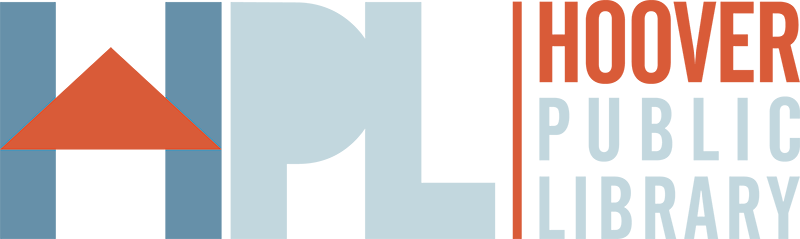The Hoover Public Library has been online since June 1, 1998. Through this web site, we hope to bring you news about what is happening at the library, answer commonly asked questions, offer resources to help you get around the Internet, and much more.

Technology Classes
We provide classes on how to use a computer and Microsoft Office products. The current month class calendar can be viewed on our events page. Call 444-7747 or register online to sign up for our computer classes.
Schedule conflict? Try BPL downtown: Birmingham Public Library Computer Classes.
Online Interactive Services Computer
Need a computer to do an online interview? Our Technology Department offers laptops equipped with a webcam. Please call 444-7747 at least 24 hours in advance to be sure what our laptops will meet your needs. The day of your interview we can reserve a space in one of our upstairs meeting rooms for use.
Technology Policy
Technology Hub
In the Technology Hub, located on the main level, we offer 12 workstations for word processing and business automation software so patrons can type research papers, resumes, create spreadsheets, publications and projects. In addition we have 12 scanners and 10 laptops for in library use. Headphones are sold for $2 and USB Flash Drives for $7 at the service desk.
Printing
Patrons can print out their work on a networked color laser printer. Black and white prints are 10¢ and color prints are 50¢. Our print system takes cash, coins and most credit cards.
Faxing
Patrons can send local and long distance faxes free of charge. However, we do not allow incoming faxes or international faxes.
Laptops for Library Use
Laptops are available for checkout in the Technology Hub for use inside the library. Laptops are due back to the Technology Hub desk 15 minutes before close.
Mobile Wireless Hotspots for Checkout
The library has Mobile Wireless Hotspots that checkout for two weeks. Checkouts are limited to Hoover residents. Call 205-444-7747 for more information.
Wireless Internet Access
Relax and enjoy free wireless internet access anywhere in our library.
Mobile Printing
Easily print from your smartphone, tablet or laptop!
Basic Printing Instructions (patron with library card)
- Enter Library Card Number and Pin
- Select a File to Upload – Browse to the file you want to print and select Open
- Select Upload
- Select Preview to review how your document will print out
- At a Print Release Station or Kiosk, log in with your library card number to retrieve your documents
Login Instructions (patron with guest pass)
- Go to hooverlibrary.org/print
- Click "Guest User"
- Enter the guest ID and pin from your Guest Pass into the form, and enter your email address OR a phone number
- Click "Submit"
- Return to login page, and follow "Basic Printing Instructions" using your Guest Pass ID and pin
SmartALEC app
- Search for SmartALEC in the App Store or the Google Play Store.
- Download the app to your smart device.
- Log in to your account and upload your documents with ease!
- The Library's wireless network is not secure. Information sent from or to your laptop can be captured by anyone within 300 hundred feet with a wireless device and the appropriate software.
- While on a web filter and behind a firewall, our wireless network is completely open.
- Library employees are not able to provide advanced technical assistance.
- The Library makes no guarantee that you will be able to make a wireless connection.
- The Library assumes no responsibility for the safety of equipment, configurations, security or data files resulting from connection to the Library's wireless network.
- If you make changes to your laptop’s configuration, make sure that you are able to change them back so that you can keep your computer as safe as possible.